Installing the Brighteon.TV Roku app can be done in a few minutes following these simple steps:
1. Search for the Brighteon.TV App
Search for the Brighton.TV app by typing "brighteon" in the search field.
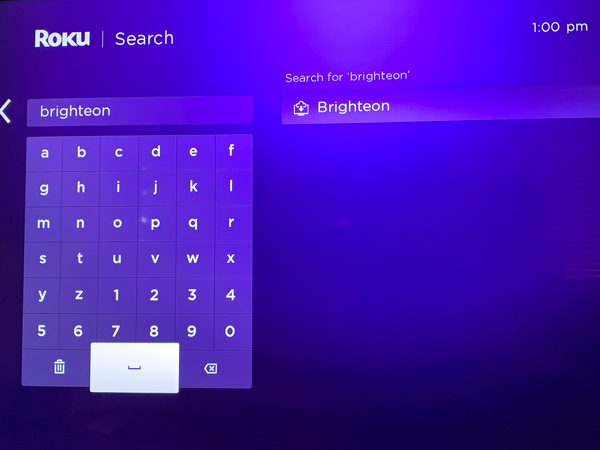
The search results should display the Brighteon.TV app. Select the app and press the okay button on your remote.
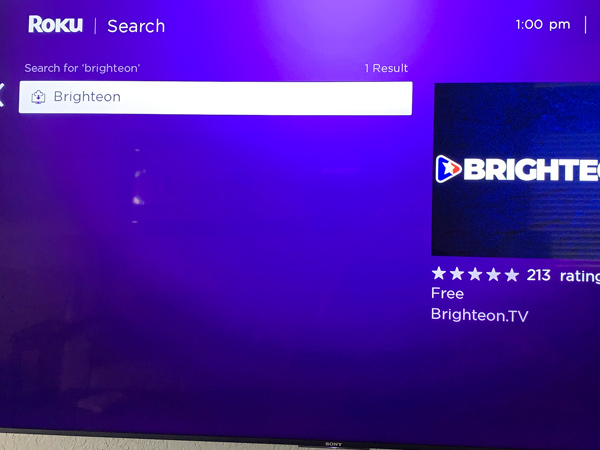
2. Install the App
You should now be on the app details page. Select the "Add channel" options and press the okay button on your remote.
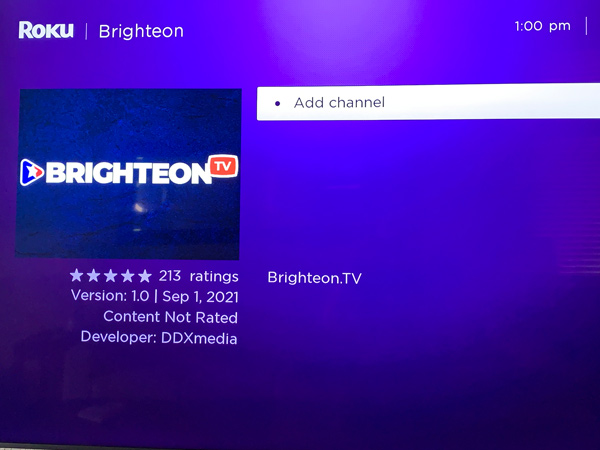
The Brighteon.TV app should now be installed on your Roku's home screen (if you have lots of apps already installed, you may have to scroll around to find it).Move your remote around to highlight the app and press the okay button on your remote.
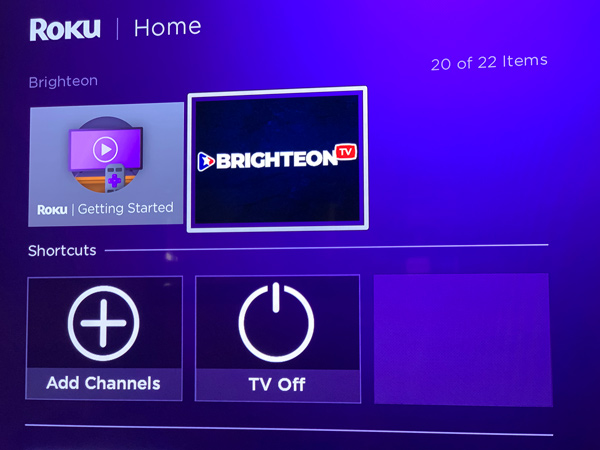
3. Select a Stream
Now within the Brighteon.TV app, you can select which steam you wish to watch.
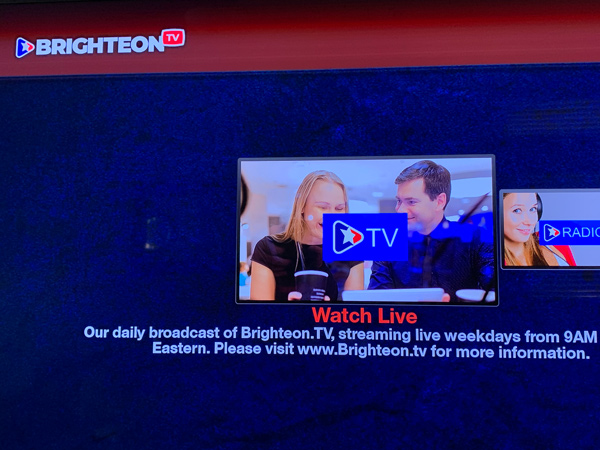
That's it. You've now installed the Brighteon.TV app on your Roku device. To exit the app, press the exit or home button on your Roku remote.
Do you have more questions or still need more help? Contact support.
Got a suggestion or idea for a tutorial you'd like to see? Let us know.
Want to report a bug? Report a bug.
© 2020-2022 All Rights Reserved. All content posted on this site is commentary or opinion and is protected under Free Speech. Brighteon is not responsible for comments and content uploaded by our users.